Adding a Link
You can add a link to your WebCrate from any device, be it your phone, tablet or desktop.
The easiest way is to click "Add Link" on your dashboard and select a crate you want to add the link to.
Browser Extension
You can also use the browser extension available for both Firefox and Chromium based browsers. This allows you to add a link directly from your browser with one click.
After you have installed the extension via the respective stores, you will be navigated to the settings page where you need to enter the domain of your WebCrate instance. After that the extension is ready to use.
Simply click on the WebCrate icon in your toolbar to add the current URL to your WebCrate. The link will show up in your WebCrate inbox.
Bookmarklet
To add links to your WebCrate instance on mobile, there is also a bookmarklet available. You can use it on any device by adding the link as a bookmark. You can grab the link from your WebCrate instance by clicking the ? icon on the home page and then click "Add bookmarklet".
Dynamic adding
You can also add a link by prepending your WebCrate instance's domain in front of a URL.
Let's say your WebCrate instance is at webcrate-abc.deta.space and you want to add the current URL (https://webcrate.app/docs/links). Click on the address bar in your browser and add webcrate-abs.deta.space/ at the start of the URL so it becomes webcrate-abc.deta.space/https://webcrate.deta.dev/docs/links.
When you open that new URL, you will be prompted to add the link to one of your crates:
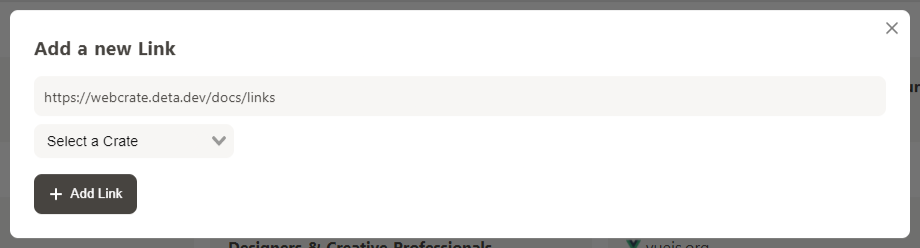
Via API
You can also add a link via the API. Refer to the API section for more information.